When you first run into the name Microsoft Power Toys you are not likely to think they are productivity tools that should come standard with an installation of Microsoft Windows. Microsoft PowerToys are not toys at all and should actually be renamed to Microsoft Power Tools. I have been using the features for quite a bit now and I must say, they come so handy I dont understand why they arent default features.
What are Microsoft Power Toys

Microsoft Power Toys are a set of utilities for to tune and streamline the Windows experience for increased productivity. They were developed by Microsoft and the PowerToys community for use on the Windows operating system.
Microsoft PowerToys for Windows 10 and Windows 11 are free, open-source and available to download on GitHub.
Microsoft PowerToys can also be installed via the Microsoft Store.
Microsoft PowerToys Features
PowerToys consist of various utilities that can carry out various system customisations and tasks on your computer ranging from controlling when it sleeps to showing a Windows key shortcut guide.

- Always On Top: quickly pin windows on top of all other windows with a quick keyboard shortcut.
- PowerToys Awake: keep a computer awake without managing its power & sleep settings.
- Color Picker: System wide colour identification tool on any running application
- FancyZones a window manager that makes it easier for users to create and use complex window layouts.
- File Explorer (Preview Panes) adds SVG, Markdown and PDF previews to File Explorer.
- File Locksmith: checks which files are in use and by which processes.
- Host File Editor: edit the ‘Hosts’ file in a convenient way.
- Image Resizer adds a context menu to File Explorer for resizing images.
- Keyboard Manager adds options for remapping keys and shortcuts.
- Mouse utilities adds tools that enhance mouse and cursor functionality on Windows.
- PowerRename adds an option for users to rename files using search and replace or regular expression in File Explorer
- PowerToys Run adds a Spotlight-like tool that allows users to search for folders, files, applications, and other items.
- Quick Accent adds the ability to type accented characters in an alternative way.
- Screen Ruler adds the ability to measure pixel distances on-screen with image edge detection
- Shortcut Guide adds a full screen overlay that allows the user to view the windows key shortcuts available in the current window.
- Text Extractor adds the ability to copy text from anywhere on your screen.
- Video Conference Mute adds tools to disable/enable the camera and microphone.
- Windows key shortcut guide adds a shortcut which displays common keyboard shortcuts that use the Windows key.
Features I Use Regularly
PowerToys Awake
Awake is a Windows tool designed to keep your PC awake on demand without having to tinker around the power settings. This tool is helpful when running time-consuming tasks while ensuring that your PC does not go to sleep or turn off its screens.
Have you ever had a moment when you left a computer doing a particular task (for example downloading or uploading media) only to find when you returned, that it went to sleep and didn’t finish the task? I have sometimes solved this by playing music in the background so the machine does not go into standby mode, as long as the music is still playing.
Colour Picker
This identifies the colour displayed on any point on screen and copies the colour scheme to the clip board.

If you dabble in a bit of graphic design, you have come across a situation where you want to know the exact colour from an image or graphic, instead of having to spend time mixing and matching on a colour wheel until you eyeball a colour match.
For example, (you may or may not have noticed) that I highlight the headlines on my book and movie review articles with custom background colours picked from the cover art of the movie or book. Clever right?
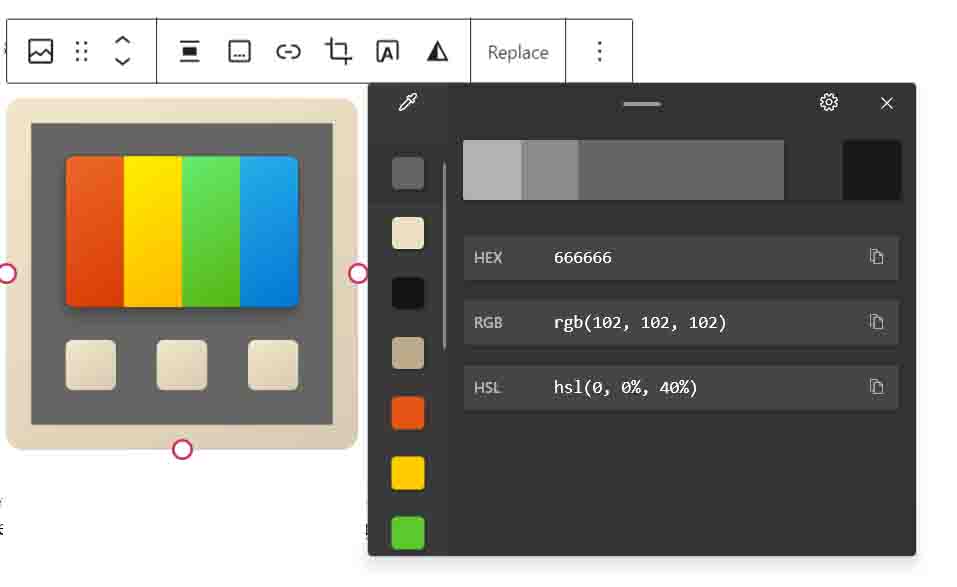
Text Extractor
Text Extractor works like Snipping Tool, but copies the text out of the selected region using OCR and puts it on the clipboard.
The utility can copy text from almost anywhere displayed on the screen, be it subtitles in a movie, a caption in a photo or document..
Resize Pictures
A tool for simple image-resizing which adds Image Resize option to the context menu and you can resize any local image by right clicking and selecting the options. Great way to quickly compress images to upload to a blog.
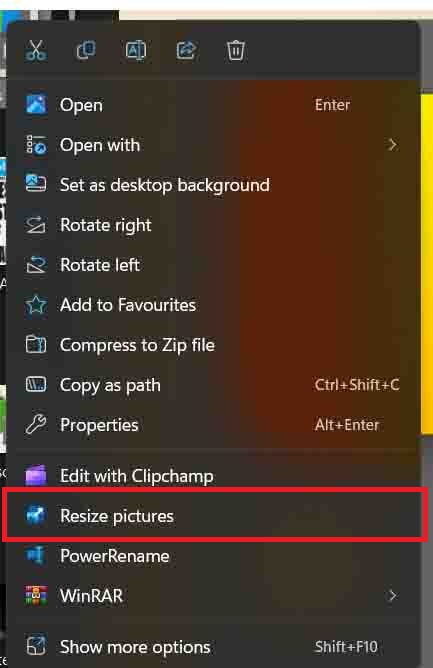
File Locksmith
File Locksmith lists which processes are using the selected files or directories and allows closing those processes.

For those times you want to edit a file or a eject an external drive and get met with the warning that the resource was being used by something else and you wanted to know what was using it, so you could end the task… this does exactly that.
The utilities are so inobtrusive that you will use them without even thinking they weren’t default Windows applications. You can also personalise the keyboard shortcut keys to the utilities with keyboard keys more to your suiting or simply just run them from taskbar shortcuts… Handy much.
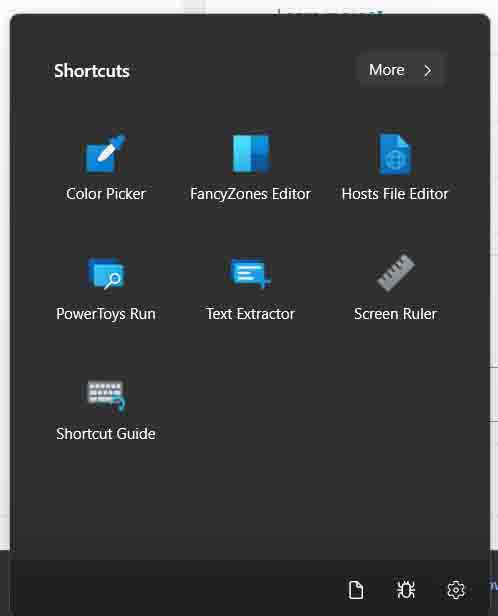
You might already use third party solutions for some of these functions but its handy being able to do these things “inhouse”.
Have you tried PowerToys? Which utilities appeal to you?
~B
PS All I want is for them to add a utility that can identify the font used in a particular instance and I would call it an early Christmas present.

Your thoughts.. if you will?